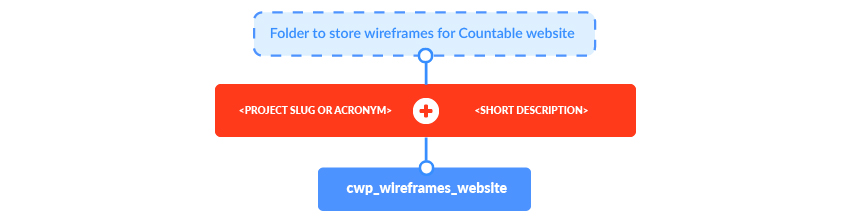File Storage and Organization¶
Purpose
To enable anyone to find any file or asset, without having to ask the person who created it where it is.
Scope
This page makes it clear where all work is saved, and gives more granular instructions regarding Google Drive file organization.
Why We Need Organized Storage¶
- devs need to find sliced versions of assets.
- clients and other team members need to find mock-ups (such as XD links) and know which is the most recent version.
- artists need to find raw project files in order to be able to take over each others’ work.
Every file we create should have one obvious place that it is stored. If there seem to be 2 or more options as to where a file is stored, we should clarify our process.
List of Storage Locations¶
We should store things only in the places and ways described below.
| System | What Goes Here | Who Has Access |
|---|---|---|
| GitHub - this repo | Document how and why we do things | Everyone in the world |
| Miro | Mockups, visual content | The specific client and project staff |
| GitHub | Open source code | Everyone in the world |
| Trello | Work requests, tasks. Never store work deliverables here, only links to Google Drive | The specific client and project staff |
| Bitbucket | Private source code | The specific client and project staff |
| Google Drive ` /clients/<client sl ug>/<project slug>` folder | Private client files (such as artwork) | The specific client and project staff |
| Google Drive `/team/`` fold er <https://drive.go ogle.com/drive/folde rs/12iWzlcOP_qdFlVcM _U1yLVKB6IDq4Uvd>`__ | Private company data (minimize this) | Our staff |
| Google Drive `/public/`` fold er <https://drive.go ogle.com/drive/folde rs/1Do2l9oaPHlyJ-J6w -BoGAvUmJjK1mDk3>`__ | Any public assets (maximize this) | Everyone in the world |
| Google Drive (your own folders) | Never store anything here | You |
| Your local computer | No more than one day’s work | You |
Never share work directly in Slack by uploading it. Only share links to things stored in the correct place in Google Drive.
Folder Structure on Google Drive¶
The intention of this standard is to have one obvious folder in Google Drive that any file belongs in. We want to minimize the cases where there is ambiguity on where to save or retrieve a file.
General Guidelines¶
- Our work should be organized based on how how it’s used. For example, artwork will typically need an editable copy for developers.
- The goal is to be able to find the things we need quickly. Things we use more often should take fewer clicks.
- Make sure your work is stored in a way that is convenient for those who will be using it.
- When a file is no longer needed, outdated, or otherwise more likely to confuse than help, move it to a folder named _archive in the same directory.
- If an additional folder is needed, create the additional folder and name it according to the naming structure.
- As a rule of thumb, when looking at a folder’s contents it should be clear what’s there at a glance. Ideally, there should be about 5 to 10 items in a folder. If it’s much more, make logical subfolders. There are exceptions to this rule, but in general it will make our heirarchy more navigable.
Storing Non Code Assets¶
Official versions of Non-code assets are stored on Google Drive
Every client has a folder in our Company Google Drive named:
/clients/
Standard Folders¶
- When creating a new project in Google Drive, copy the template linked HERE
It is based on Felipe’s folder design schema (attached) and this article
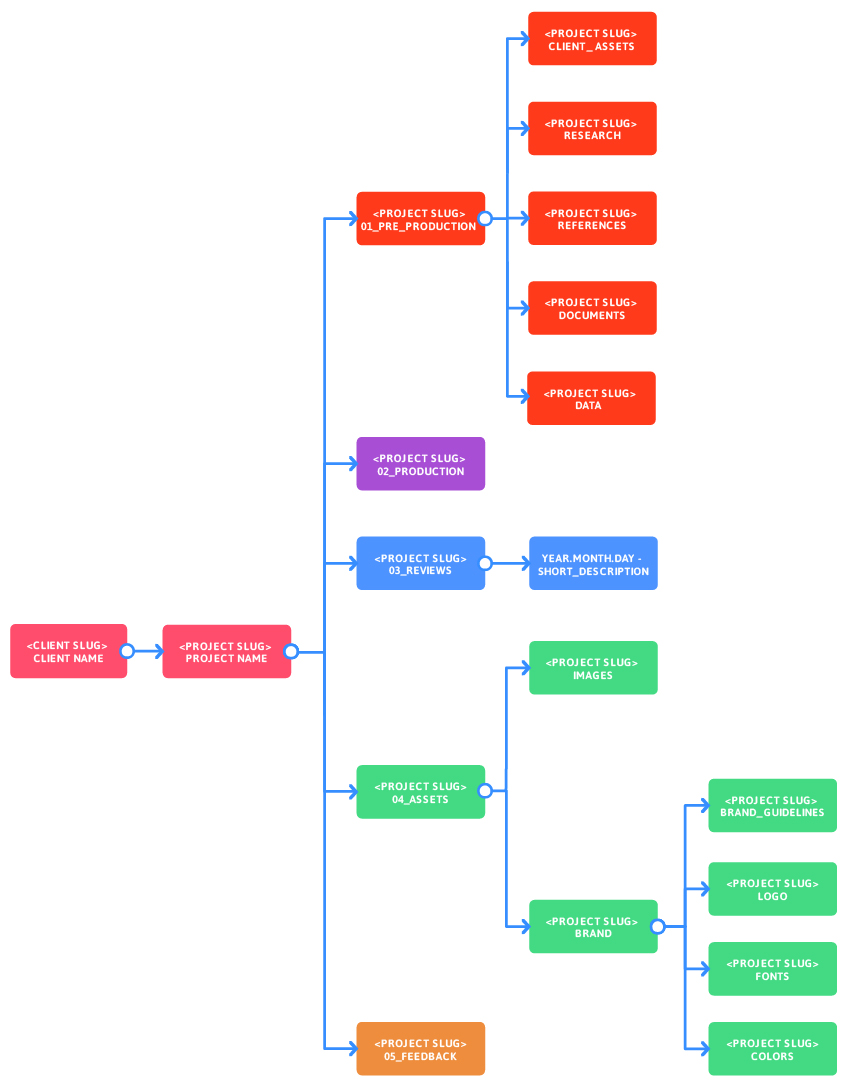
| Folder | What Goes Here | Description |
|---|---|---|
/cli
ents/<client slug> |
projects folders for this client. | official client slug |
| ` /clients/<client sl ug>/<project slug>` | projects folders for this client. | official client slug |
>/01_preproduction`` |
these are inputs to the project that existed beforehand. | |
/clients/
<client slug>/<proje
ct slug>/02_design |
raw project files designers work on. | |
/clients/<
client slug>/<projec
t slug>/03_reviews |
exported work to show the client. | Recommended: Adobe XD links, saved in a Google Doc |
/clients/
<client slug>/<proje
ct slug>/04_assets |
Sliced outputs for developers to take. | PNG and SVG files, separated so they can be positioned dynamimcally |
``/clients/<c lient slug>/<project
|
New data and information gained as part of the project | Usability tests |
Naming Convention¶
Files¶
The files follow a similar structure, the main difference is that files have versioning section in the end of the name:
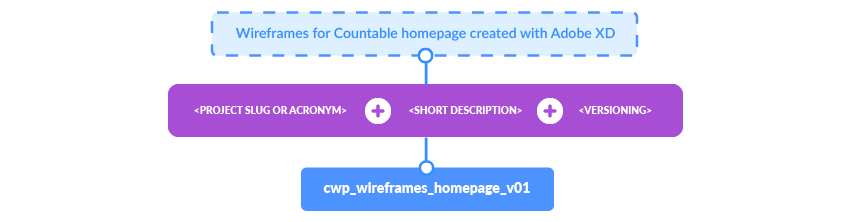
Guidelines for naming structure¶
- Replace spaces and dashes by underlines. E.g.: cpw-donut icon => cwp_donut_icon
- Always try to use short desccriptions unless is necessary to be more descriptive.
- Be consistent with your own naming structure. E.g.: if you have a series of icons, don’t name them: cwp_icon_pizza, cwp_burger_icon, cwp_hotdog. Instead of that, keep one pattern: cwp_pizza_icon, cwp_burger_icon, cwp_hotdog_icon.
Guidelines for folder structure¶
Sometimes it’s necessary to create additional folders, so a simple series of questions were made to help you to decided if you need an additional folder or not:
- Are there 10+ files and it makes sense to nest them into other folders? Create a folder
- Do the files have really distinct content, i.e., doesn’t make sense to keep two files together? Create a folder
- Do you need to update a project with a complete new version? Create a folder
- Is the project small and focused? (e.g. a single page project) Do NOT create a folder
Nice-to-Have when you organize the folder structure¶
- There’s no rule for uppercase or lowercase words, but if you are in doubt, go for lowercase.
- The versioning is not mandatory for all the files, like documents where most of the time there’s just one version of each file. However, if a second version is created, it needs to be named with the versioning section in the end.
- The five main folders follow a color structure, which visually helps us to guide through the folders. It’s good to keep the color pattern whenever possible.

Example: Countable Marketing Folder¶
TODO: make this follow the convention fully.
All the old files are in there, but they’ve been organized into the following categories:
- cwp_logo: in this folder exists our most up-to-date logo, its styleguide, and an _archive folder which houses all previous versions.
- cwp_marketingassets: this folder has a lot of content - any individual assets that have been created for marketing purposes (business cards, social media profile images and banners, brochures, signage, video, team bios, CV, proposals, etc) AND their working files.
- cwp_marketing: this folder includes a folder for our blog and a folder for various tradeshows and other marketing events.
- cwp_website: another big one! This folder includes all of countable.ca’s web design files, content strategy, and assets, including sliced images and the logo files specifically used for the website.
Sharing¶
For each client, this folder (and all its’ contents) is shared with the following people and no others.
- The client’s designated staff who we are working with, and showing our work to.
- Our staff who perform work for that client.
Structure¶
- /clients//Mockups should contain all drafts and revisions of mockups for clients to approve and developers to work from. Make it obvious which is the latest one, by deleting old ones when a new one comes available.
- /clients//Assets should container all sliced imaages and other raw assets for developers to include in their code projects.
Countable Marketing Folder¶
Here’s the share link to our google drive cwp_marketing folder
All the old files are in there, but they’ve been organized into the following categories:
- cwp_logo: in this folder exists our most up-to-date logo, its styleguide, and an _archive folder which houses all previous versions.
- cwp_marketingassets: this folder has a lot of content - any individual assets that have been created for marketing purposes (business cards, social media profile images and banners, brochures, signage, video, team bios, CV, proposals, etc) AND their working files.
- cwp_marketing: this folder includes a folder for our blog and a folder for various tradeshows and other marketing events.
- cwp_website: another big one! This folder includes all of countable.ca’s web design files, content strategy, and assets, including sliced images and the logo files specifically used for the website.
It is based on Felipe’s folder design schema (attached) and this article
Miro¶
Miro is a great tool but the art boards can get messy quickly. General guidelines to keep us productive: - Store everything in project folders. Every client should have exactly one folder, and you should invite the relevant team members to that folder. Do NOT make different folders per project, or save things in the root folder, if you want to share them with the team. - Name your artboards clearly. You can put a lot in one art board, and that’s often better than having many small art boards. As a rule fo thumb, create one art board per project epic (major activity the group works together on, such as a substantial user interface) - For mock-ups. Please put them in frames (such as the browser frame). Label each page clearly in the frame title (ie, in CRUD notation like “Widget List”). Use arrows to indicate navigation between frames.